I have covered various FRP bypass methods which include the most popular FRP bypass tools, apps, and methods that work without a computer. By the end of this guide, you should be able to learn about Samsung FRP and how to successfully unlock your phone.
FRP (which stands for “Factory Reset Protection”) is a security feature that prevents unauthorized people from accessing your Android device.
A number of Samsung Galaxy users are having trouble bypassing the Google Account on Android that was previously synced on the device. And the numbers are increasing day by day. Every now and then I see users posting on Reddit, Quora, XDA Developers, and other Android forums about how to bypass the Samsung account verification screen after a factory reset.
If you've bought a used Samsung phone on eBay or a local market that's stuck on the Google account verification screen, don't worry! This guide will help you bypass FRP on all Samsung devices on any Android version including 14, 13, 12, 11, 10, 9, 8, 7, 6, and below with any Android security patch level.
FRP Bypass APK Latest Download All Version Free
FRP Bypass is also known as FRP Bypass APK which allows users to unlock Google Verification (Factory Reset Protection) on any Android phone without using a PC.
- Open Package Disabler Pro.APK
- Open Mi File Manager
- Open XShare
- Open Notification Bar.APK
- Open Files Shortcut
- Open Calculator App
- Open Home Launcher
- Open Motorola Launcher
- Open Google Assistant
- Open Login Account
- Open Samsung Smart Switch
- Open
 Alliance Shield X.Apk
Alliance Shield X.Apk - Open
 Call APP
Call APP - Open
 Dial Pad
Dial Pad - Open
 ADB
ADB - Open
 Galaxy store
Galaxy store - Open
 the Google search box
the Google search box - Open
 Setting App
Setting App - Open
 Set LockScreen (Settings)
Set LockScreen (Settings) - Open
 my files
my files - Open
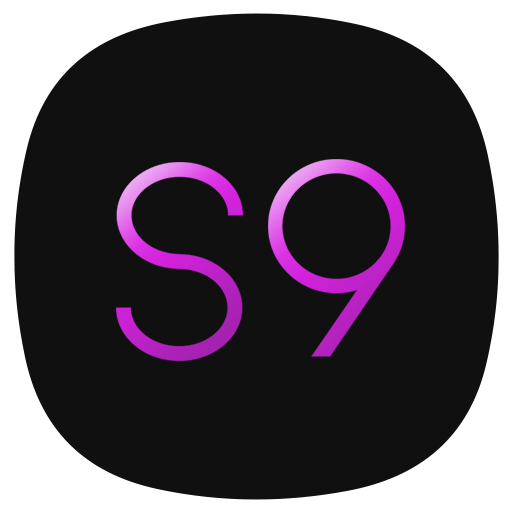 S9 Launcher
S9 Launcher - Open
 Samsung Pass
Samsung Pass - Open
 Samsung Browser
Samsung Browser - Open
 Smart Switch
Smart Switch  Google Setting.apk
Google Setting.apk BypassFRP .apk
BypassFRP .apk Google-Account-Manager-5.apk
Google-Account-Manager-5.apk Google-Account-Manager-6.apk
Google-Account-Manager-6.apk Google Play service – 7apk
Google Play service – 7apk Google-Account-Manager-8.apk
Google-Account-Manager-8.apk Google-Account-Manager-9.apk
Google-Account-Manager-9.apk Google-Account-Manager-10.apk
Google-Account-Manager-10.apk TechnoCare Apk
TechnoCare Apk QuickShortcutMaker
QuickShortcutMaker  Apex_Launcher.apk
Apex_Launcher.apk Smart switch.apk
Smart switch.apk Development_Setting.apk
Development_Setting.apk Setting.apk
Setting.apk Test_DPC.apk
Test_DPC.apk  ES_File_Explorer.apk
ES_File_Explorer.apk Menu Button Apk
Menu Button Apk  Nova Launcher Apk
Nova Launcher Apk Google Settings App
Google Settings App Alliance Shield X.Apk
Alliance Shield X.Apk
FRP Bypass Downloading on an FRP-enabled phone is a bit complicated, it varies by device, model, and Android version. To install and use FRP apps on your phone, you will need to follow the steps specifically designed for your Android version. Below I am sharing a complete guide on How to Unlock Google Lock on Android Phones.
This is the latest universal all FRP bypass APK file that supports all Android phones including Huawei, Nokia, Tecno, Lava, Micromax, Lenovo, Hisense, Ulefone, Oppo, Realme, Xiaomi, Samsung, HTC, Motorola, ZTE, Coolpad, Infinix, Huawei, Honor, Vivo, Sony, LG, etc. and other phones to bypass FRP lock easily. Also, you can use these mentioned bypass apps to easily access your device's home screen.
How to 2023 FRP Bypass Samsung?
Please note that this guide is ONLY for Samsung phones and tablets. If you have other Android brands like Redmi, Oppo, Vivo, Google Pixel, Motorola, LG, Oneplus, and Huawei, then don't worry, we will be releasing guides for them soon.
Fortunately, this is the only FRP bypass guide you'll need to unlock.
And I take my word for it seriously…
By the end of this guide, you should be able to bypass factory reset protection using FRP bypass APK or using alternative methods like Taptalk, SIM PIN, and more.
Here's everything you need to know to successfully remove the FRP lock.
Read more and get answers to all your questions on how to bypass Google lock on the following Android versions: Android 14, Android 13, Android 12, Android 11, Android 10, Android 9, Android 8, Android 7, Android 6, Android 5
How to Bypass Google Account on All Samsung Phones
Samsung successfully bypass Factory Reset Protection, you need to know the Android version installed on your device. Because there are multiple ways to unlock FRP and all Android versions have different tricks. For example, a procedure used on Android 12, and Android 13 cannot be used on Android 14 because Android security updates have already fixed it.
To find out your Android version, you need to reboot your locked device into Android recovery mode. It is easy. Turn off and hold Volume Up+Power or Volume Up+Bixby+Power and you should see the following screen:
How to find out the Android version of Samsung
As you can see in the screenshot, the Galaxy J5 runs Android 6.0.1. Next, you need to understand how it works.
Simply put, you can bypass the Google lock by accessing the Chrome browser on the locked phone and then downloading the app files to access the settings app to add a new account.
Android 14 FRP Bypass
Samsung has recently started rolling out Android 14 updates coming soon officially to the Samsung S24, S23 S22, S21, A53, A52, A73, A72, A71, A72, A74, A74, and other models that have received it so far in Europe and the USA.
Phones that are updated to Android 14 are running on the December 2023 security patch level and there is no bypass method with or without a PC yet and no tool supports it at this time.
To be honest, the October 13 Android security patch level wasn't easy to bypass either, and I haven't seen a bypass video tutorial on YouTube, and we'll see what happens with this December update.
If your phone is using the latest update, at this time our Samsung unlock service can help you bypass it within 9 minutes, just make sure you have a Windows PC. Regarding the bypass methods, keep visiting our website, we will update this page as soon as we have any good news.
Android 13 FRP Bypass
FRP Bypass Samsung Android 13 Google Account Remove: FRP is a built-in data protection feature for all current Android smartphones that protects phones from unauthorized access. After a factory reset, if you forget the last active Gmail account that was previously used on your phone, you need to find a solution to unlock your phone. Here I am more specifically sharing the post-Samsung Galaxy Android 13 Version Unlock Google Lock, FRP Reset Unlock with proper instructions to unlock the phone. So follow below how to process carefully:
- Put in a SIM Card and don’t need to connect with any wifi network.
- Press and hold for 3 seconds with the Side and Volume UP keys > Tap on “Use.”
- And then again, Press and hold for 3 seconds with the Side and Volume UP keys for TalkBack. (Note: After the talkback is activated, you need to tap or press two times on the option for doing anything.)
- Draw reverse L on the Phone screen, tap on “while using the app,” then double click. Now select the “Use Voice Commands” > And say loudly, “Google Assistant” (If this process does not work the first time, then do it again.)
- Okay, now the Google Assistant opened. Disable the talkback by pressing the Side and Volume UP keys.
- Say loudly, “Hey Google, Open Settings.” If the settings open, it’s fine. But if it’s not open, tap on the Google icon like the picture.
- Now click on the “Voice” icon and say loudly, ” Hey Google, Open Chrome.”
- Click on “Accept & continue” and then “No thanks.”
- On the Chrome URL bar, tap and type here: “bit.ly/frpunlocktools“
- Click on “Open Settings App” > now login to your Samsung Account and cancel the “Faster way to sign in.”
- Come back to settings by tapping the back icon, scroll down, and tap on “accessibility” > Interaction and dexterity > Universal switch > keep pressing on “Next,” then click on “Done.
- Now click on “Universal switch shortcuts” > Turn it On > Allow > enable the “Accessibility button” and then come back to settings again.
- From the setting, tap on Accounts and Backup> Now tap at the same time on Restore Data and Accessibility icon > select all and click on Restore.
- Then Install Backup> click on Done.
- Click on Samsung Account > Samsung Apps and services > Galaxy Store > Now and update the Samsung Galaxy.
- When the update is completed downloading, it shows “installing.” Then click on the back icon. (If it shows again to update, then do it again)
- Again click on Samsung galaxy store > Agree > Continue > Skip > tap on the search bar and search here “S7, S8, S9 Launcher for Galaxy” > Install it > Click on Open.
- On the Apps list, you see “Notification Bar” and “Package Disabler Pro” applications.
- Now go to Settings > Privacy > Permission Manager > Files and Media > click on 3 dots from the upper right corner > click on Show system > Now find the “Package Disabler Pro” and give permission to the app by clicking “allow management of all file”> Allow.
- Come back to the home screen > and open the “Notification Bar application > Click on Accessibility > Installed Service > Notification Bar > and then turn it on.
- Again Come back and click on notification > and allow the Notification Bar.
- Tap on the Back and from the installed app list, find the “Package Disabler Pro” and then open it. (Before doing this, first turn off all internet connections (Wifi & SIM Net), If mobile data doesn’t stop, remove the SIM card instead.)
- When the app opens, check the “I agree” and click on the “Enable Admin” > then click on the “Activate” button.
- Check the “I have read and agreement” then click on the “Confirm” button. (For this process, you need to connect your phone to the internet, so plug in the SIM Card again)
- Okay, after clicking on the “Confirm” button, it may show “Retry”, Don’t worry, click on again on the “Retry” tab.
- Now you see a message, “Knox license validation completed successfully.”
- In this step, the “Please wait” screen will appear.
- Now tap on the search icon, and find “Setup.” From the search results first, click on “Android Setup” > check the “Disable” > Tap on the Back icon.
- Click on the “Samsung Setup wizard” > click on “Clear Data.” (When you clear Samsung setup data, then you see “Time” shown on the notification bar. Which means your Samsung FRP Bypass was completed successfully)
Android 12 FRP Bypass using Package Disabler Pro and Alliance Shield X
If your device is running Android 12, you can try it on your device, even if it is a different model, for example, if your Samsung S22 Ultra is running Android 12 and has not published an individual guide, you can try the instructions for Samsung S21. because it uses the same Android 12 security update.
Android 11 FRP Bypass
- First, Switch on your Android 11 phone
- Tap Start and connect your phone to a Wi-Fi Network
- Go back to the very first Welcome Screen
- Tap English and Go down
- Select your regional language
- Go to the Wi-Fi network page and tap on Add Network
- Type anything and hold the Browser Icon.
- Tap the last “Language Settings” option.
- Select Add keyboard.
- Select English
- Tap on “3 dots”=>> Help & Feedback.
- Now Type and Search “YouTube”.
- Open the First results from the list
- Play the YouTube video and Tap on “3dots” =>> Watch later icon
- Tap on User icon => Settings => About => Terms & Service.
- Type and Search:
- Download FRP Bypass Application (type the URL in the search field)
- FRP_Bypass.apk: FRP Tools
- Tap the “3 dots” from the top-right corner and select Downloads
- Install Android_8-9_GAM.apk, by tapping install =>> Done.
- Now install FRP_Bypass.apk, by tap install => Open
- Tap “3dots” and Select Browser Sign IN
- Now Sign In with a Google Account ID password
- Restart your phone
- Change the language to “English (United States)”
- Setup all initial steps
- Now you will see Account Added.
- That’s it Android 12 FRP Bypass is done.





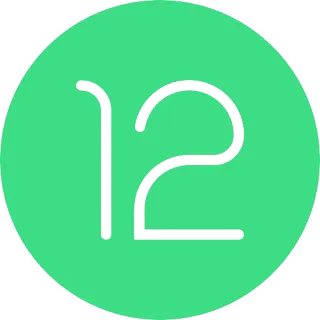

4 Comments
nice
ReplyDeleteVvvvvbbn
ReplyDeleteWow, cool post. I'd like to write like this too - taking time and real hard work to make a great article... but I put things off too much and never seem to get started. Thanks though. Locksmith Quincy
ReplyDeleteHayqua hibi
ReplyDelete