Jailbreaking is the process by which Apple’s operating systems are modified to remove restrictions and give greater user control over the device. These modifications typically allow running unsigned code, as well as reading and writing to the root filesystem,checkra1n Releases 0.9.8.2 Beta For iPhone -iPad - iPod Jailbreak on Macos-Linux. both of which are normally prevented by Apple. The increased privileges permit customisations and unfettered app installation which are not available to users with a stock device.checkra1n Releases 0.9.8.2 Beta For iPhone -iPad - iPod Jailbreak on Macos-Linux Jailbreaking is most popular on, and most associated with, Apple’s mobile operating system iOS, though it also exists on tvOS and watchOS.
Typically, jailbreaking adds an unofficial application installer to your device which lets you download 3rd-party applications, tweaks, and extensions that are unavailable through the App Store. These packages open up endless possibilities to do things on your iOS device that a non-jailbroken iOS device would never be able to do.checkra1n Releases 0.9.8.2 Beta For iPhone -iPad - iPod Jailbreak on Macos-Linux.The most famous and largest of these application installers is called Cydia.
What is new update checkra1n 0.9.8.2beta?
*Bumping maximum device tree size to 256KiB for Project Sandcastle.
*Fix architecture mismatch for devhelper builds.
*Known issues
The Apple TV 4K will produce a -20 error, even on a successful jailbreak Other known issues are available on our issue tracker.
*Known issues
The exploit may not work as reliably on some devices, such as the Raspberry Pi Zero and Raspberry Pi 3.
*When trying to jailbreak multiple devices, only the first attempt will succeed. Workaround: relaunch checkra1n after every jailbreak attempt.
*Unsupported platforms
This beta is only available for macOS and Linux. Work is ongoing to support Windows, which will be added in a later release.
*Package managers
At the moment, checkra1n only supports installing Cydia. Support for other package managers is coming soon, and will not require a checkra1n update.
Note:in this time not support checkra1n tool can't install for a windows.so you can install macos on your windows pc.if you install macos on your pc join link.
#How to Make a Bootable macOS USB-Pendrive Install Drive:Link
# How to Install-Boot MacOs on Windows 7 to 10:Link
How to Jailbreak iPhone-iPod & iPad Macos & Windows?
1: Download checkra1n from the download section listed below. Once downloaded, double click to mount the checkra1n.dmg. Drag the checkra1n app to your Applications folder. Open the Applications folder and launch checkra1n. You’ll receive a warning about obtaining programs from the internet; this is just a security precaution put in place by Apple. Launch System Preferences > Security & Privacy and click open anyway.
*Download checkra1n:
1#checkra1n 0.9.8.2 Download For Macos.
2#checkra1n 0.9.8.2 Download For Linux (CLI, x86_64).
3#checkra1n 0.9.8.2 Download For Linux (CLI, arm).
4#checkra1n 0.9.8.2 Download For Linux (CLI, arm64).
5#checkra1n 0.9.8.2 Download For Linux (CLI, i486)
2: Connect your device to your Mac via a USB cable. If this is the first time connecting your device to your computer, you’ll need to trust the connection. On macOS 10.15 or newer, this is done in Finder. On macOS 10.14 or lower, this is done in iTunes. In either case, navigate to your device screen and click either “Trust” or “Continue”. Tap “Trust” on your device.
3: Next, launch Finder and click “Back Up Now”. While your device will (probably) be ok, it’s better to be safe than sorry. Backing up will ensure you have your data in case you need to restore at any point during the jailbreak process.
4: Click on Start inside checkra1n, followed by Next. Your device will enter Recovery Mode. Then enter DFU mode. The steps for this process will vary based on which device you have.
Note: the current timers inside checkra1n for how to enter DFU mode are a little off. That’s okay, just follow these steps:
How To enter duf mode
* iPhone X or iPhone 8:
a. Quickly Press and press and hold the Volume Down and Side buttons together for 4 seconds.
b. Release the Side button and continue holding the Volume Down button for 5-10 seconds.
* iPhone 7 or 7 Plus:
a. Press and hold the Volume Down and Side buttons together for 10 seconds.
b. After ten seconds, release the Side button and continue holding the Volume Down button for 5-10 seconds.
* iPhone 6s, iPad, or iPod touch:
a. Press and hold the Home and Side buttons together for 10 seconds.
b. After ten seconds, release the Side button and continue holding the Home button for 5-10 seconds.
If your device reboots during this process, start over. It may take a few tries, but keep doing it. Your device will enter DFU mode eventually. Get used to this process, as you’ll need to use it any time you wish to boot tethered.
5: Once in DFU, the iOS 13 jailbreak process will begin automatically. This could take some time, depending on your device, but it’s usually fairly quick, just remain patient and do not unplug it. That’s it! The jailbreak is done! Open the Checkra1n jailbreak app on your device and install Cydia. Launch Cydia and enjoy your jailbroken device on iOS 13 – iOS 13.3.
6 – Booting Tethered: As mentioned above, this portion of the jailbreak will also need to be done any time you restart your device to use your “jailbreak stuff”. To boot tethered, enter DFU mode again (refer to the fourth step).
7:Jailbreak task done" How to Jailbreak iPhone-iPod & iPad Macos & Windows".
Typically, jailbreaking adds an unofficial application installer to your device which lets you download 3rd-party applications, tweaks, and extensions that are unavailable through the App Store. These packages open up endless possibilities to do things on your iOS device that a non-jailbroken iOS device would never be able to do.checkra1n Releases 0.9.8.2 Beta For iPhone -iPad - iPod Jailbreak on Macos-Linux.The most famous and largest of these application installers is called Cydia.
What is new update checkra1n 0.9.8.2beta?
*Bumping maximum device tree size to 256KiB for Project Sandcastle.
*Fix architecture mismatch for devhelper builds.
*Known issues
The Apple TV 4K will produce a -20 error, even on a successful jailbreak Other known issues are available on our issue tracker.
*Known issues
The exploit may not work as reliably on some devices, such as the Raspberry Pi Zero and Raspberry Pi 3.
*When trying to jailbreak multiple devices, only the first attempt will succeed. Workaround: relaunch checkra1n after every jailbreak attempt.
*Unsupported platforms
This beta is only available for macOS and Linux. Work is ongoing to support Windows, which will be added in a later release.
*Package managers
At the moment, checkra1n only supports installing Cydia. Support for other package managers is coming soon, and will not require a checkra1n update.
Note:in this time not support checkra1n tool can't install for a windows.so you can install macos on your windows pc.if you install macos on your pc join link.
#How to Make a Bootable macOS USB-Pendrive Install Drive:Link
# How to Install-Boot MacOs on Windows 7 to 10:Link
How to Jailbreak iPhone-iPod & iPad Macos & Windows?
1: Download checkra1n from the download section listed below. Once downloaded, double click to mount the checkra1n.dmg. Drag the checkra1n app to your Applications folder. Open the Applications folder and launch checkra1n. You’ll receive a warning about obtaining programs from the internet; this is just a security precaution put in place by Apple. Launch System Preferences > Security & Privacy and click open anyway.
*Download checkra1n:
1#checkra1n 0.9.8.2 Download For Macos.
2#checkra1n 0.9.8.2 Download For Linux (CLI, x86_64).
3#checkra1n 0.9.8.2 Download For Linux (CLI, arm).
4#checkra1n 0.9.8.2 Download For Linux (CLI, arm64).
5#checkra1n 0.9.8.2 Download For Linux (CLI, i486)
2: Connect your device to your Mac via a USB cable. If this is the first time connecting your device to your computer, you’ll need to trust the connection. On macOS 10.15 or newer, this is done in Finder. On macOS 10.14 or lower, this is done in iTunes. In either case, navigate to your device screen and click either “Trust” or “Continue”. Tap “Trust” on your device.
3: Next, launch Finder and click “Back Up Now”. While your device will (probably) be ok, it’s better to be safe than sorry. Backing up will ensure you have your data in case you need to restore at any point during the jailbreak process.
4: Click on Start inside checkra1n, followed by Next. Your device will enter Recovery Mode. Then enter DFU mode. The steps for this process will vary based on which device you have.
Note: the current timers inside checkra1n for how to enter DFU mode are a little off. That’s okay, just follow these steps:
How To enter duf mode
* iPhone X or iPhone 8:
a. Quickly Press and press and hold the Volume Down and Side buttons together for 4 seconds.
b. Release the Side button and continue holding the Volume Down button for 5-10 seconds.
* iPhone 7 or 7 Plus:
a. Press and hold the Volume Down and Side buttons together for 10 seconds.
b. After ten seconds, release the Side button and continue holding the Volume Down button for 5-10 seconds.
* iPhone 6s, iPad, or iPod touch:
a. Press and hold the Home and Side buttons together for 10 seconds.
b. After ten seconds, release the Side button and continue holding the Home button for 5-10 seconds.
If your device reboots during this process, start over. It may take a few tries, but keep doing it. Your device will enter DFU mode eventually. Get used to this process, as you’ll need to use it any time you wish to boot tethered.
5: Once in DFU, the iOS 13 jailbreak process will begin automatically. This could take some time, depending on your device, but it’s usually fairly quick, just remain patient and do not unplug it. That’s it! The jailbreak is done! Open the Checkra1n jailbreak app on your device and install Cydia. Launch Cydia and enjoy your jailbroken device on iOS 13 – iOS 13.3.
6 – Booting Tethered: As mentioned above, this portion of the jailbreak will also need to be done any time you restart your device to use your “jailbreak stuff”. To boot tethered, enter DFU mode again (refer to the fourth step).
7:Jailbreak task done" How to Jailbreak iPhone-iPod & iPad Macos & Windows".
After following the steps in that order you should have successfully bypassed iCloud on your device. If not make sure you followed it correctly. Even after that if you could not make it just comment below i am happy to lend a hand.How to Jailbreak iPhone-iPod & iPad Macos & Windows. Latest Security post was written only because a lot of people like you keep supporting me. Have a nice day bye.

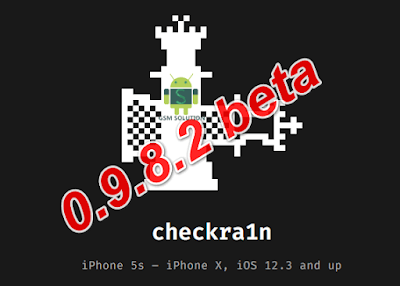
0 Comments